Nextcloud Mail Developer Documentation
Resetting the app
Connect to your database and run the following commands (oc_ is the default table prefix):
DELETE FROM oc_appconfig WHERE appid = 'mail';
DELETE FROM oc_migrations WHERE app = 'mail';
DROP TABLE oc_mail_accounts;
DROP TABLE oc_mail_aliases;
DROP TABLE oc_mail_coll_addresses;
DROP TABLE oc_mail_attachments;
DROP TABLE oc_mail_mailboxes;
DROP TABLE oc_mail_messages;
DROP TABLE oc_mail_recipients;
DROP TABLE oc_mail_classifiers;
DROP TABLE oc_mail_trusted_senders;
DROP TABLE oc_mail_tags;
DROP TABLE oc_mail_message_tags;
DROP TABLE oc_mail_provisionings;
DROP TABLE oc_mail_local_messages;
Enable CKEditor Inspector
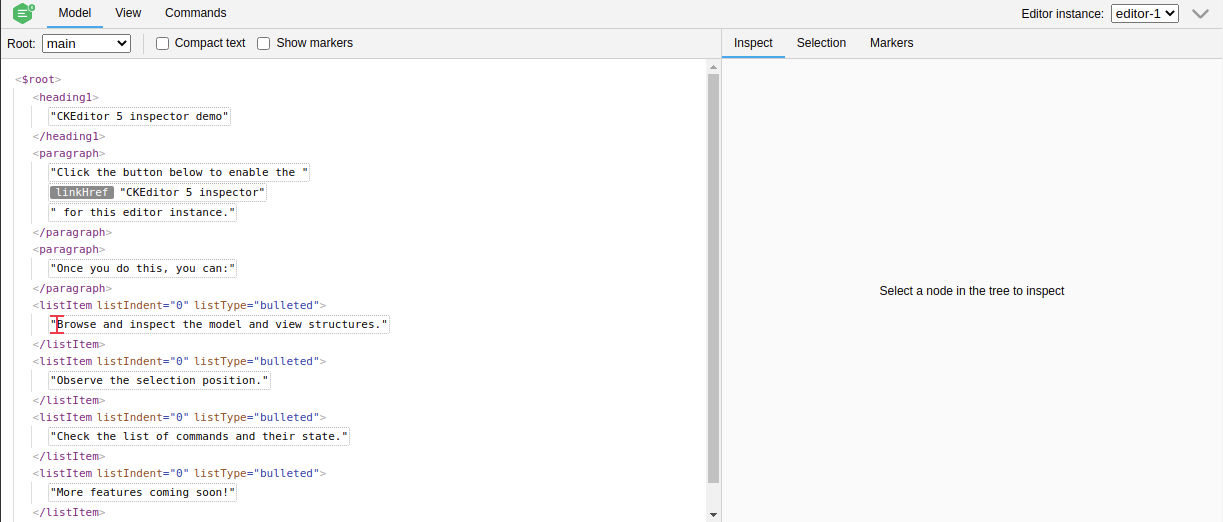
npm install --save-dev @ckeditor/ckeditor5-inspector.- Open
src/components/TextEditor.vue(CKEditor is initialized in this component). - Import the module
import CKEditorInspector from '@ckeditor/ckeditor5-inspector'; - Add
CKEditorInspector.attach( editor );toonEditorReady
Documentation: https://ckeditor.com/docs/ckeditor5/latest/framework/guides/development-tools.html
Testing LDAP aliases provisioning
Testing the ldap aliases provisioning requires:
- LDAP service configured in Nextcloud
- IMAP service using LDAP for authentication
- A provisioning configuration for Mail
LDAP service configured in Nextcloud
The fastest way to setup Nextcloud with LDAP is https://github.com/juliushaertl/nextcloud-docker-dev.
It's still possible to integrate a ldap service into your own development setup with docker-compose.
ldap:
image: osixia/openldap:1.5.0
command: --copy-service --loglevel debug
ports:
- 50003:389
volumes:
- ./ldap:/container/service/slapd/assets/config/bootstrap/ldif/custom
environment:
LDAP_DOMAIN: planetexpress.com
LDAP_BASE_DN: dc=planetexpress,dc=com
ldapadmin:
image: osixia/phpldapadmin:0.9.0
ports:
- 50004:443
environment:
- PHPLDAPADMIN_LDAP_HOSTS=ldap
To have sample users we are using https://github.com/juliushaertl/nextcloud-docker-dev/tree/master/data/ldap. - Download the directory and save it in the same directory as docker-compose.yml. - Delete 99_others.ldif (otherwise you have a lot of additional test users). - Adjust the port mapping for your use case if necessary.
Run docker-compose to start ldap and ldapadmin. Visit ldapadmin at http://localhost:50004 (or whatever port you configured) and try to login with
- user: cn=admin,dc=planetexpress,dc=com
- password: admin
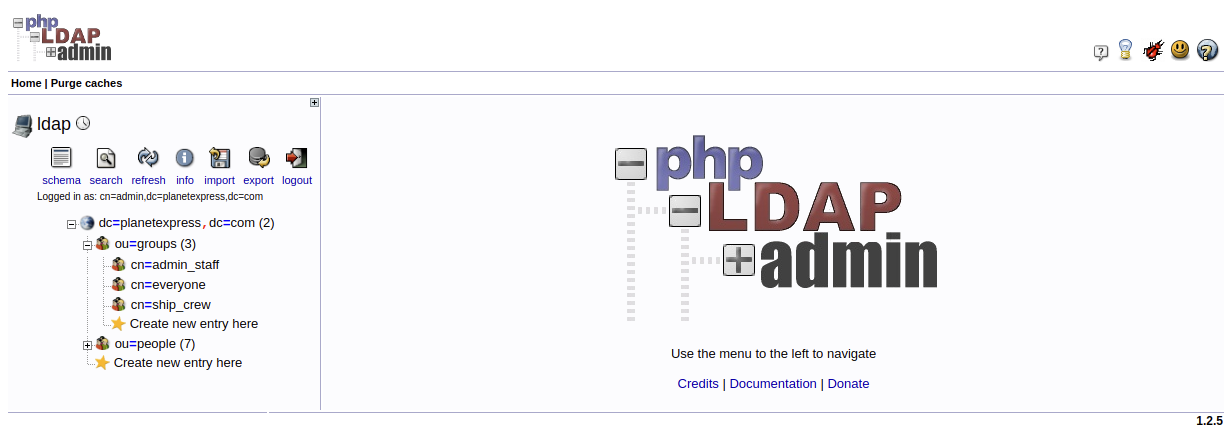
Next step is to configure our LDAP service in Nextcloud. - Login as administrator - Go to apps and enable "LDAP user and group backend" - Go to settings -> LDAP/AD integration
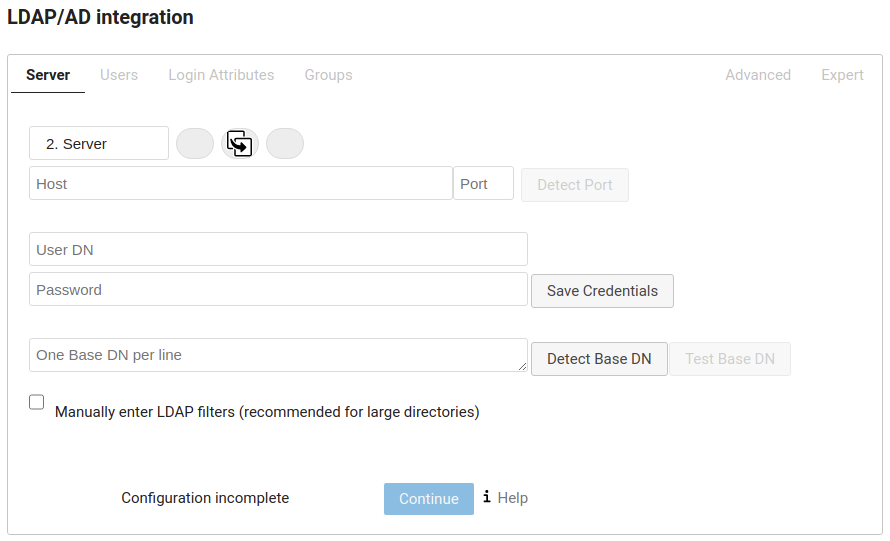
- Host: the address of your LDAP server
- Port: 389 mostly
- User DN: cn=admin,dc=planetexpress,dc=com
- Password: admin
- One Base DN per line: dc=planetexpress,dc=com
Click Test Base DN to test the configuration.
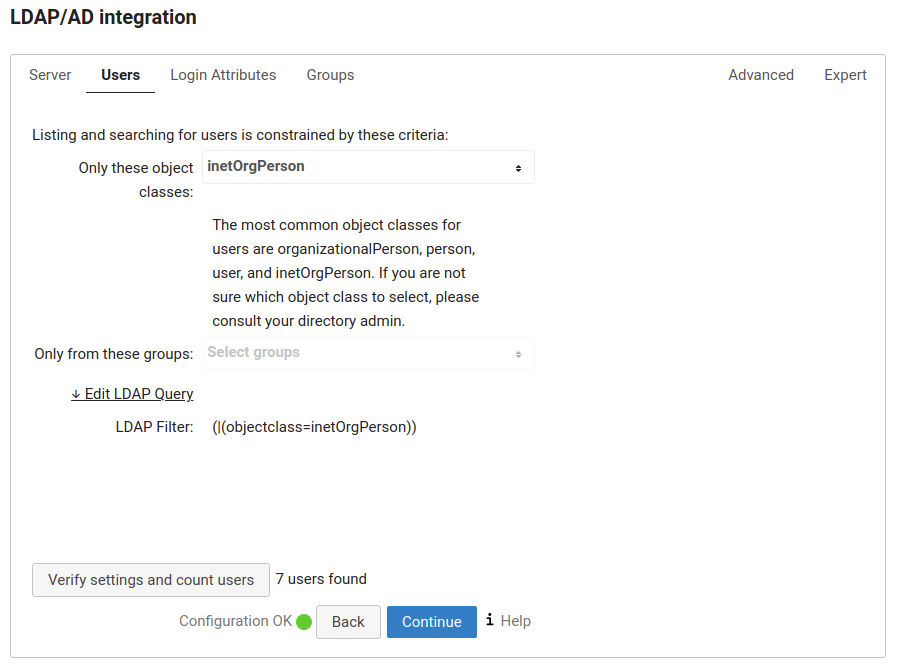
- Only these object classes: inetOrgPerson
Click Verfiy settings and count users.
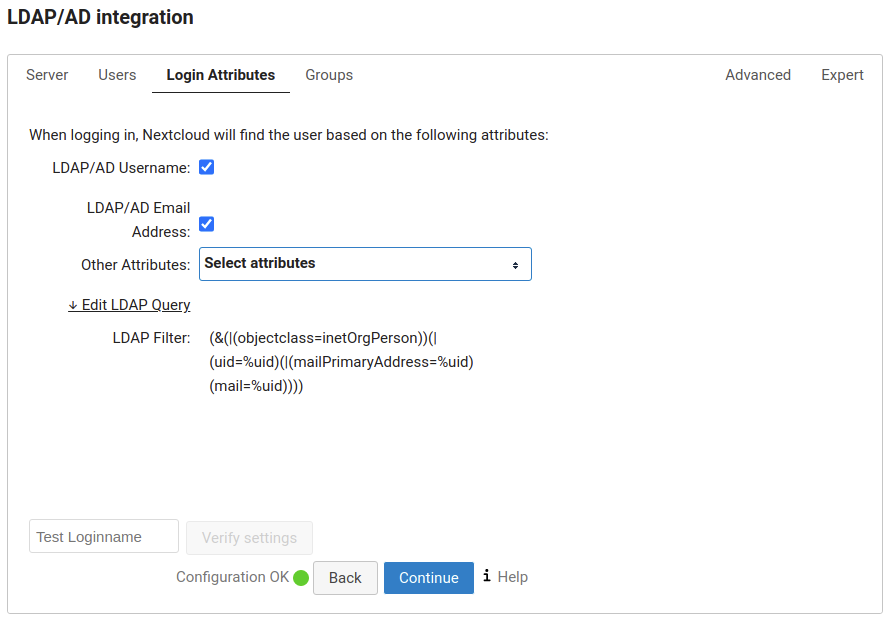
- Check LDAP/AD Username
- Check LDAP/AD Email Address
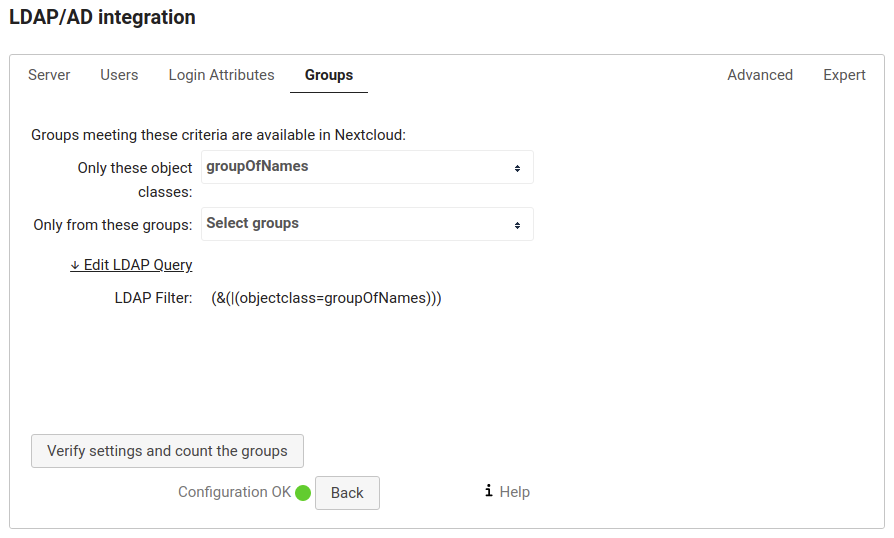
- Only these object classes: groupOfNames
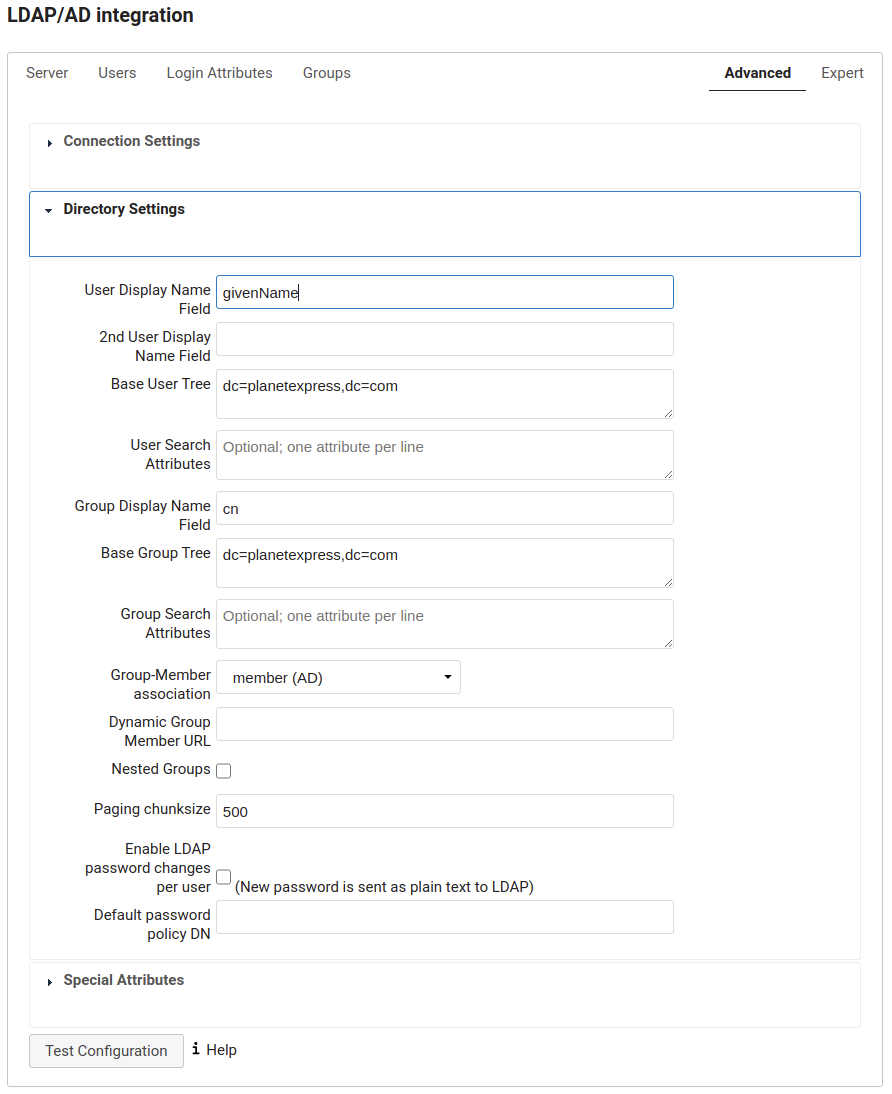
- User Display Name Field: givenName
IMAP service using LDAP for authentication
In a production environment we would configure our IMAP service to authenticate against the LDAP service. For our testing scenario it's sufficient to configure some LDAP accounts on the IMAP service.
imap:
image: christophwurst/imap-devel:latest
ports:
- "25:25"
- "143:143"
- "993:993"
- "4190:4190"
environment:
- MAILNAME=mail.domain.tld
- MAIL_ACCOUNTS=admin@test.local,password 3268b904-582d-103b-83a5-c7ccb54ec103@planetexpress.com,bender 32657d7a-582d-103b-83a4-c7ccb54ec103@planetexpress.com,amy
Extend our docker-compose.yml and add the imap test image. Use the MAIL_ACCOUNTS environment variable to create test accounts for IMAP.
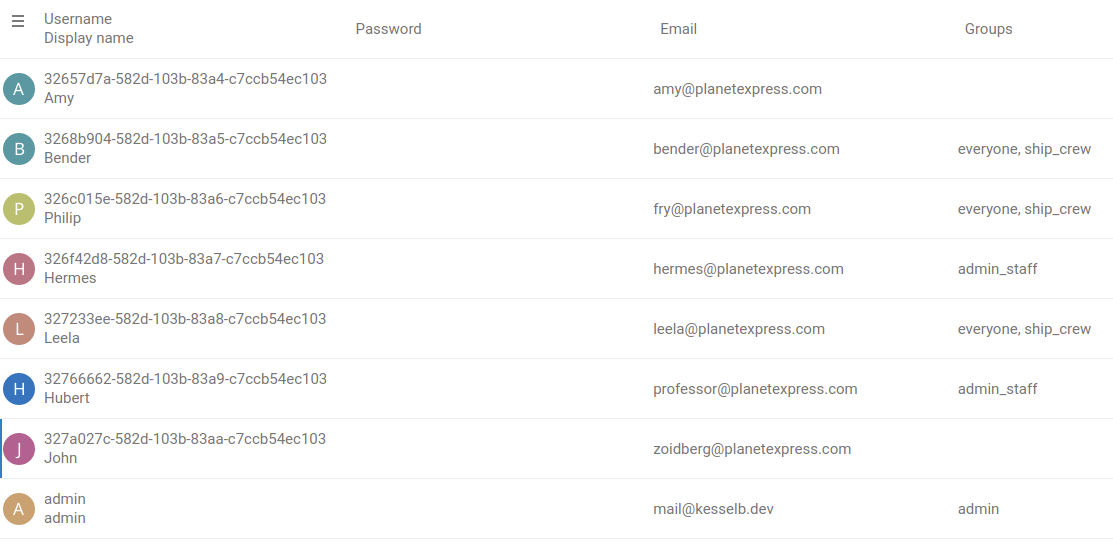
3268b904-582d-103b-83a5-c7ccb54ec103@planetexpress.com is the username for the user in the LDAP directory. The username might be different on your setup. Please lookup the right values in the Nextcloud user management.
To create a IMAP account for Amy and Bender add to MAIL_ACCOUNTS.
32657d7a-582d-103b-83a4-c7ccb54ec103@planetexpress.com,amy 3268b904-582d-103b-83a5-c7ccb54ec103@planetexpress.com,bender
The password is (for our sample data) the display name in lowercase. Note that accounts are seperated by a space.
A provisioning configuration for Mail

The above configuration will query the mailAlias attribute for each user and use it to create and delete aliases.
Our sample data for LDAP does not contain mailAlias. To add one or more mailAliases to a user: - Visit ldapadmin - Expand dc=planetexpress,dc=com - Expand ou=people - Pick a user (e.g Bender) - Look for objectClass -> Click add value -> Select PostfixBookMailAccount -> Click Add new ObjectClass - Click Add new attribute -> Select mailAlias -> Enter rodriquez@planetexpress.com -> Press Enter -> Click Update Object
Now login to Nextcloud as Bender and go to Mail. See rodriquez@planetexpress.com as Alias in the Account settings for the provisoned mail account.
Generate self signed S/MIME CA and user certificates
You may use the following script to generate a CA and multiple user certificates. It has to be invoked with 2 parameters: the user name and the domain.
Example: Run the following command to generate a certificate for user@imap.localhost:
sh gen-smime-cert.sh user imap.localhost
You will be prompted for a password that is used to encrypt the PKCS12 (.p12) file.
The certificate and key will be placed in the current directory:
- user@imap.localhost.crt: PEM encoded certificate
- user@imap.localhost.key: PEM encoded private key
- user@imap.localhost.crt: PKCS12 encoded certificate and private key for usage in desktop clients
gen-smime-cert.sh
#!/bin/sh
# Generate an S/MIME certificate for user@domain.
usage () {
echo "Usage: $(basename "$0") <user> <domain>"
echo 'This will generate an S/MIME certificate for user@domain.'
echo 'The CA certificate is generated automatically if not present (ca.key, ca.crt).'
}
[ -z "$2" ] && usage && exit 1
common_name="$1"
email_address="$common_name"@"$2"
# Generate CA key and certificate if not present
if [ ! -f ca.key ] || [ ! -f ca.crt ]; then
openssl genrsa -out ca.key 4096
openssl req \
-new \
-x509 \
-key ca.key \
-out ca.crt \
-days 3650 \
-subj "/CN=0 S\\/MIME CA"
fi
# Generate client certificate
openssl genrsa -out "$email_address".key 4096
openssl req \
-new \
-x509 \
-key "$email_address".key \
-out "$email_address".crt \
-CA ca.crt \
-CAkey ca.key \
-days 365 \
-subj "/CN=$common_name/emailAddress=$email_address" \
-set_serial 0x"$(openssl rand -hex 16)" \
-addext basicConstraints=critical,CA:FALSE \
-addext keyUsage=critical,digitalSignature,keyEncipherment \
-addext "subjectAltName=email:$email_address"
# Export an encrypted PKCS12 (.p12) file
openssl pkcs12 \
-export \
-in "$email_address".crt \
-inkey "$email_address".key \
-out "$email_address".p12